Here we will know most important linux commands,
Developers across the globe would agree that Linux is one of the finest operating systems (OS)amongst the lot and has the greatest number of benefits to offer to those who employ this OS. It has a brilliant list of numbers on its side too.
The worldwide market share of Linux on desktops is 2.68%. While this might sound less to some but in reality, Linux is the system on which < 90% of all the hosting services and cloud infrastructure is running.
As per the 2020 Stack Overflow Survey, Linux is the one operating system that is highly preferred and used by professional developers. Its market share stood at a brilliant 55.9% then.
Also, approximately 90% of all hosting services and cloud infrastructure use Linux.
The numbers don’t lie and the biggest reason behind the super success enjoyed by Linux is that it is open source and free. While being free, it also offers the best security to its users and holds a powerful command line to help developers rise above their competitors and do their best.
To better understand the most useful Linux commands, we need to first fully decode what a Linux command is.
What is a Linux Command and Command Line?
A Linux command is a utility or a program that runs on the command line.
So, what is a command line?
A command line is an interface which accepts the lines of text to further convert them into instructions for the computer.
A GUI or Graphical User Interface works as an abstraction of the command-line programs. For instance, when you click on the minimise/ maximise/ close button, a command is running behind that action too.
The Most Important Linux Commands
There are many great commands that helps a developer in making the most use of Linux. However, to get to that point where you use Linux commands, you need to first fire up a terminal.
While in most Linux distributions that happens by pressing Ctrl + Alt + T, in some cases it might not. In such a situation, you should search for “terminal” in your application panel.
Here is a list of the most useful Linux commands to help you get started –
-
[ ls ]Command
This is one of the first commands that every Linux user starts with in their terminal. It is this command that will give you the window to list the contents of the directory that you want. This may include files and various nested directories.
There are way too many options in this you might want to get some aid with [ -- help] flag. This flag will help you return all the other usage flags.
-
[ alias ]Command
This command gives you space to state temporary aliases in your shell session. When an alias is being created, your shell gets instructed to substitute a word with a series of commands.
For instance, if you want to set [ Is ] to get colour but without having to type [ -- color ] every time, then you should go for:
[ alias Is=”Is --color=auto” ]
This also works well when you want to list all shell session aliases.
[ alias ]
-
[ unalias ] Command
As suggest by the name itself, an [ unalias ] command will remove an [ alias ] from the defined aliases.
To remove
[ unalias Is ]
-
[ cd ] Command
As far as comments go, [ cd ] command is quite popular too. Referring to change directory, it lets you switch to the directory that you are trying to access.
For instance, you are inside Documents directory and want to go to its subfolder titled Videos, then you can go by
[ cd Videos ]
If you wish, you can also add the absolute path
[ cd /home/kinsta/Documents/Videos ]
-
[ pwd ] Command
Referring to print working directory, this command will help you define the absolute path of the directory you are currently in.
For instance, your name is Vikas and you are in your Videos directory, then is absolute path would be
[ /home/vikas/Videos ]
Type [ pwd ] in the terminal to use it.
-
[ cp ] Command
When you set out to use the [ cp ] command, you need to type it along with the destination files and the source.
[ cp file_to_copy.txt new_file.txt ]
-
[ mv ] Command
The [ mv ] command is used to rename or move directories and files through your file system.
To use this command, you should type its name along with the source and the destination files.
[ mv source_filedestination_folder/ ]
[ mv command_list.txt commands/ ]
-
[ rm ] Command
Since you are already aware of how to copy files, you should also know about how to remove them.
The [ rm ] command is used to remove directories and files. However, you have to be super careful while using this command because you can delete your entire day labour with just one wrong move.
To delete a file
[ rm file_to_copy.txt ]
-
[ mkdir ] Command
If you wish to create new folders or directories, then [ mkdir ] command will help you out. All you have to do is specify the name of the new folder, make sure that it doesn’t already exist and it’s done.
For instance, if you need a directory to keep all your pictures
[ mkdir pictures/ ]
You can also make subdirectories
[ mkdir -p movies/2004/ ]
-
[ man ] Command
This command will aid you in displaying the manual page of another command (only if it has one).
For instance, to see the manual page of the [ mkdir ] command
[ man mkdir ]
Conclusion
There are way too many Linux command and command lines and a blog cannot cover them all. If you are looking to make a career in this field, then the best way to do so is by enrolling with Grras Solutions’ Linux training and certification program where you will get the opportunity to learn under industry experts and grow from there.
It is under these experts’ guidance that you will learn more about the most useful Linux commands, ace the field and go on to have a bright and brilliant future in this field. To know more about the course and how choosing Grras Solutions will change your life, you should visit our Linux training course page.

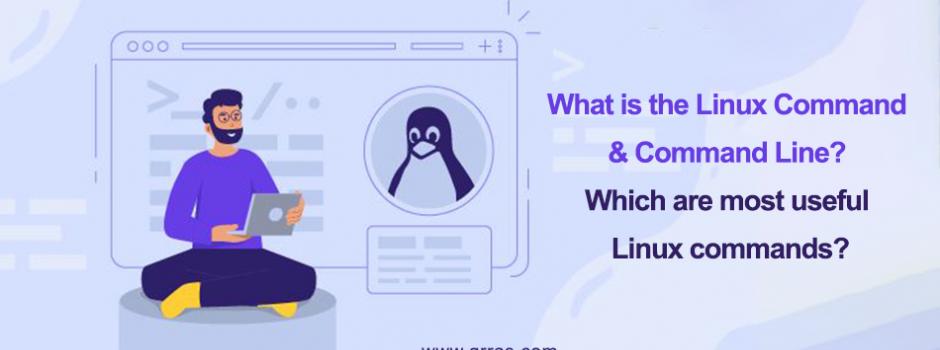








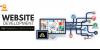
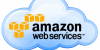
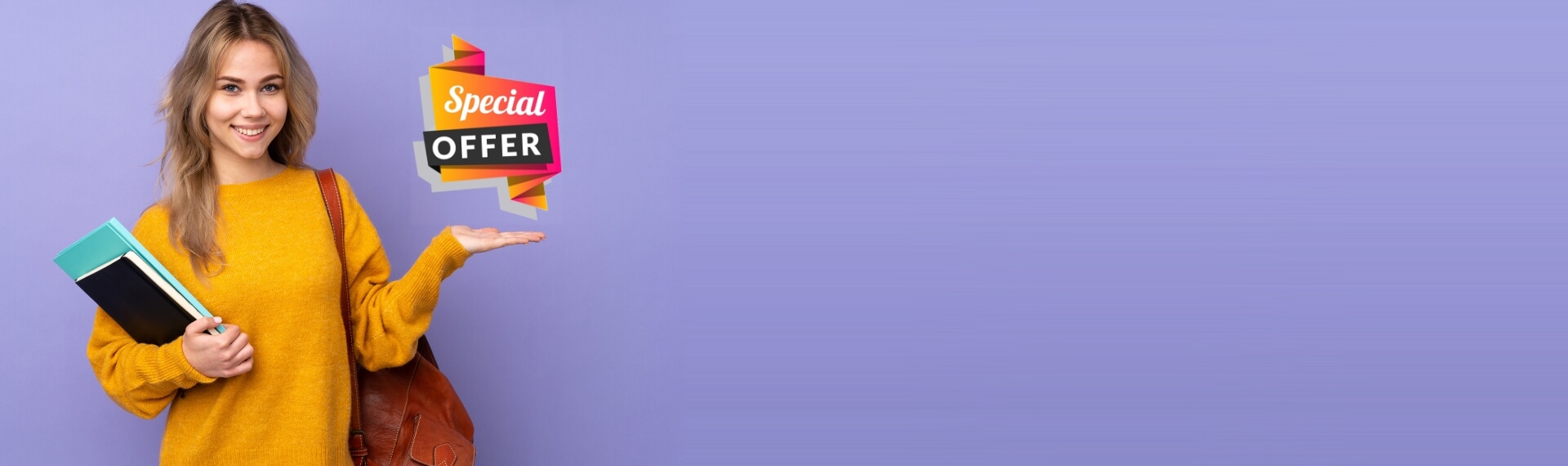
0 Comment(s)
Leave your comment